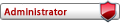LisaEm is an emulator that runs on a wide variety of modern and somewhat old systems by means of the wxWidgets framework, implementing an emulation of the (in)famous Apple Lisa Computer.
Configuring LisaEm (Windows)
You can get the latest version of lisaEm from isaem.sunder.net/downloads/ (LisaEm-x.x-xxxx-xxxx.xx.xx-win64.zip). unzip it and run lisaem.exe to start the emulator.
If you have a copy of the Lisa Boot ROM that you wish to use, tell the emulator where to find it. To do this, open the Preferences' dialog box, which can be found under the File Menu.
Note: With version 1.2.0 and later, Lisa Boot ROMs are not required. The emulator will work without a boot ROM. If you happen to have a proper boot ROM, you should use it, except if it happens to be the 3A ROM and you wish to run something other than MacWorks. In that case, you should run LisaEm ROMless.
The emulator can support several formats for the Lisa boot ROM. If you have extracted the ROMs from your Lisa's CPU board and read them in with a ROM dumper, you should save them as booth.lo and booth.hi. The naming of these files are important if you're using the split ROM. These are labeled 341-0175-H and 341-0176-H for the H version of the ROM.
Once you are happy with your changes, press the Apply button, which will save them and dismiss the Preferences dialog. If you close the window, your changes will not be saved.
Note: that your changes will take effect the next time you power on the emulator.
Installation (Office system)
You can download Office system installation disks from archive.org/details/Apple_Lisa_TOSEC_2012_04_23, or from post Attachments.
The Apple Lisa Office System was released in 1983 by Apple Computers with their Lisa microcomputer. The Lisa hardware, operating system, and its set of office applications were designed by Apple to work together to create a powerful document processing workstation.
1. Go to File→Insert Diskette… From there, select the first of the Office system (Lisa OS) disks for the version that you want (i.e. Disk 1 of 5) The go-to Key→Power. You will be greeted by a screen asking you what size disk you want. Select 10 MB for now. Click "OK". (Note: You may be asked if you want to de-serialize the Lisa Installation disk at some point during this step. Click "Yes", otherwise you won't be able to install.)
2. Once the Lisa Office System installer has loaded, you will see the installation menu. Press the Install button to start the installation process.
3. The Installer will now search for a ProFile hard drive to install The Lisa Office System onto. Ideally, this should be the profile attached to the parallel port. Press the OK button to allow the installer to use this profile.
4. Click on the (Don't Share) button. If you would like to also use MacWorks or another environment, you should create another Preferences file with its own profile drive instead.
5. Sharing the drive results in limited space, which will cause space issues on a 5 MB profile, preventing Lisa Office System from functioning when all the tools are installed.
6. The installer will now erase the profile. If you had used a Profile disk image which had previous data, you would be asked to confirm if you are sure that you wish to erase the disk.
7. After a few minutes, the Lisa Installer will begin to copy itself to the ProFile hard drive.
8. Once the disk is copied, the installer will then eject Lisa Office System 1/5 and ask for the next disk, disk 2. You do not have to press the Continue button, as the installer will recognize. That a floppy has been inserted and will be able to tell if it is the disk it wanted. You'll repeat this process until the Lisa office system is fully installed.
9. At the end of the installation process, it will ask for the first disk again. You must insert the same disk image you first booted from in order to complete the installation. If you are given an option to deserialize Disk 1, say No at this time, as this may cause the installation to fail.
10. Once you return to the main menu. Click on the Finished button.
11. Select Start Up in order to boot from the installed Lisa Office System on the profile. Lisa Office System has now been successfully installed
Conclusion
If you don't have an Apple Lisa available, the LisaEm simulator is the best way to get the Lisa experience. I should thank Ray Arachelian for wrote this wonderful emulator